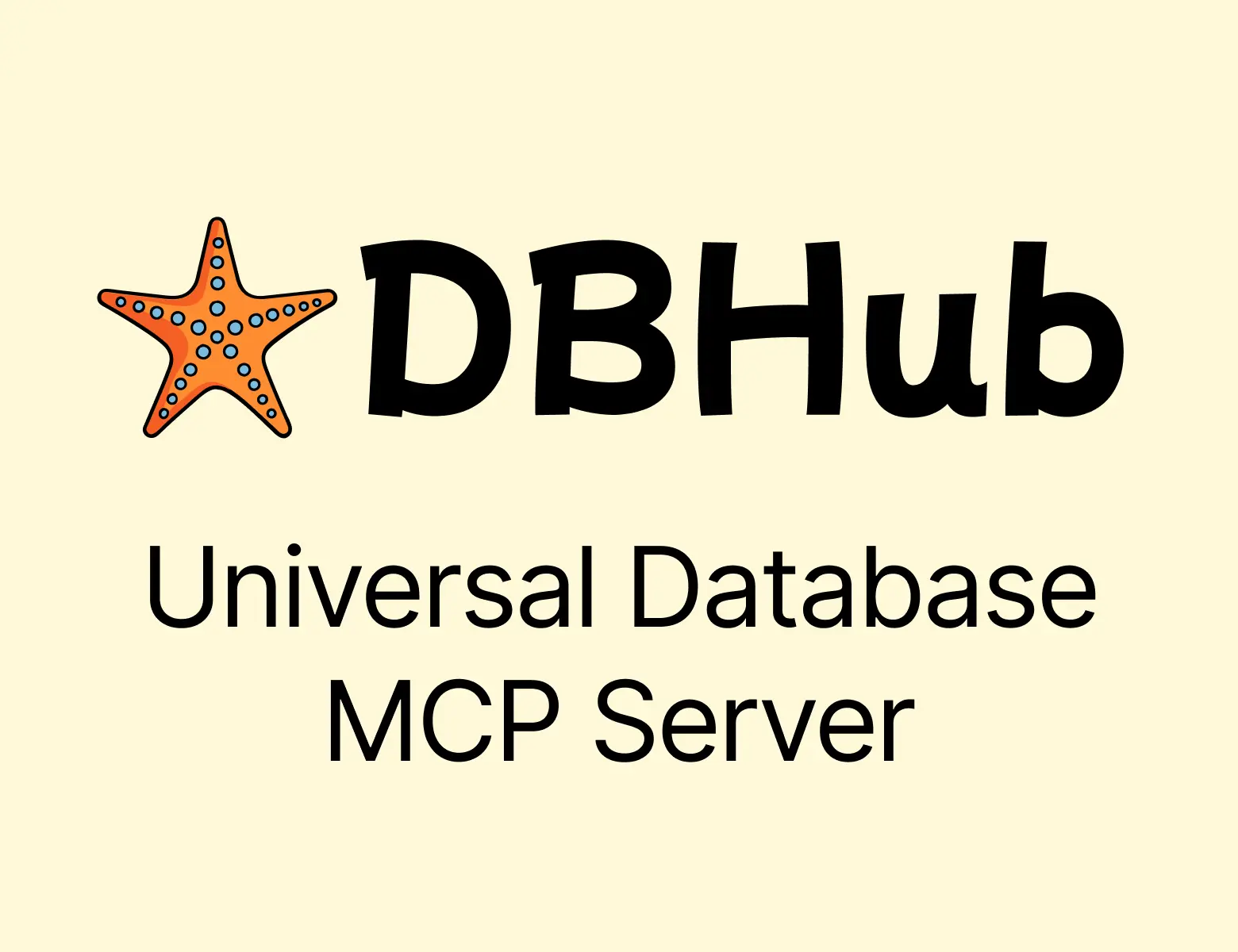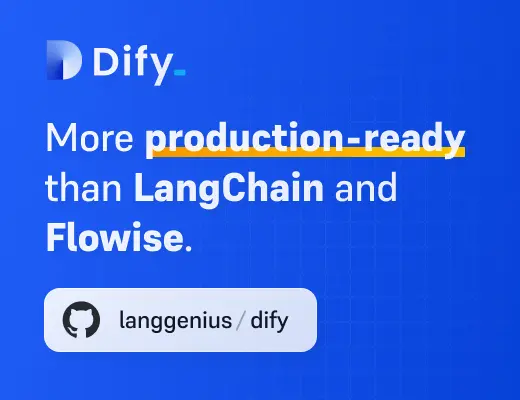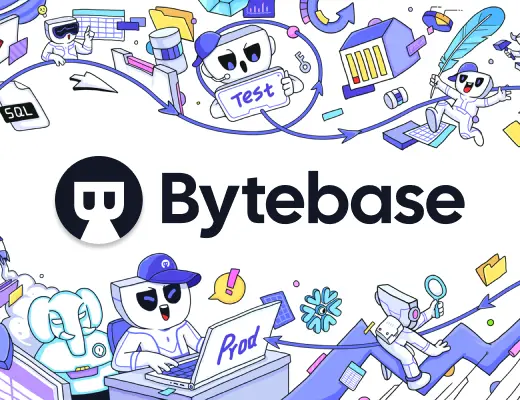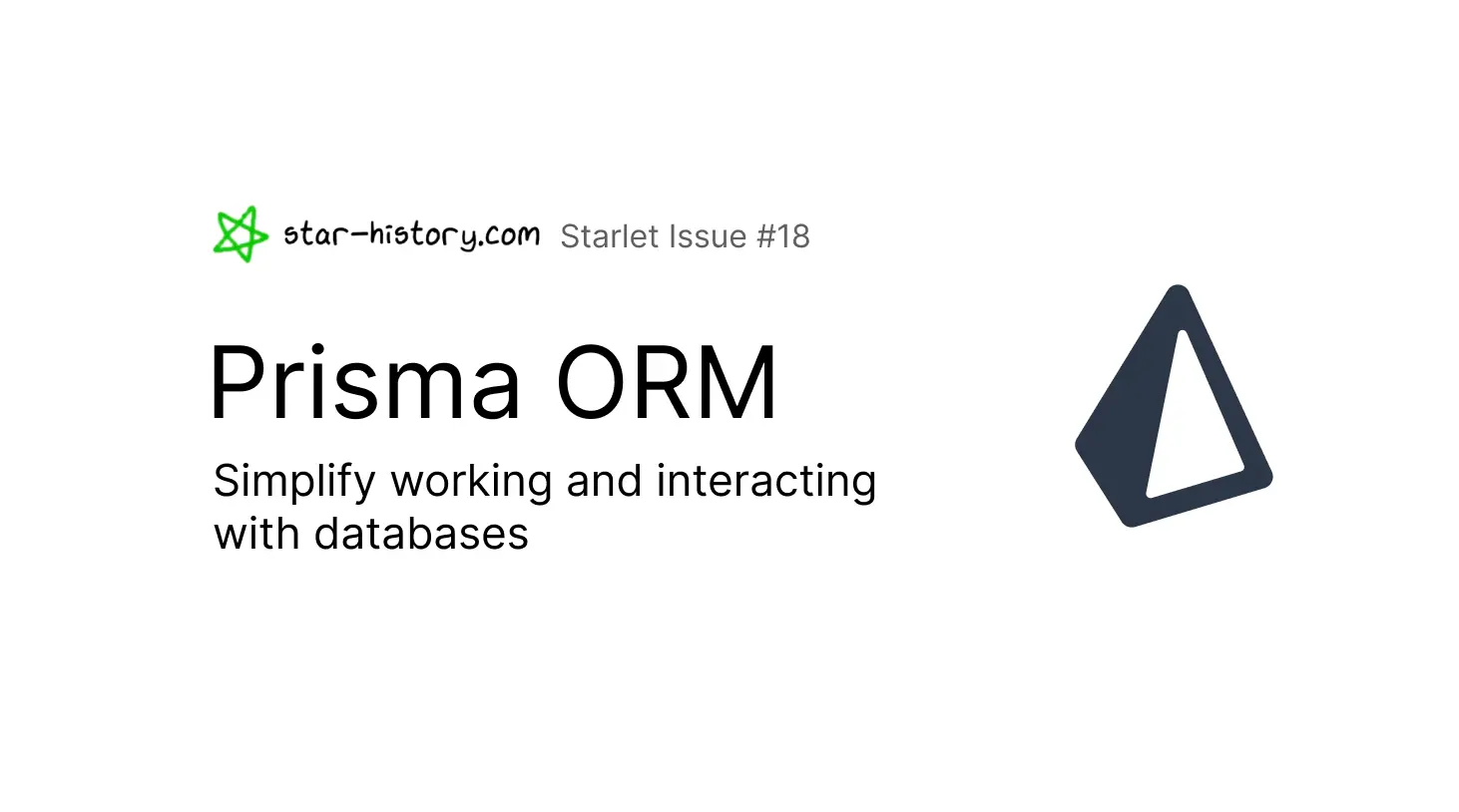
Starlet #18 Prisma ORM: Simplify Working and Interacting with Databases
This is the eighteenth issue of The Starlet List. If you want to prompt your open source project on star-history.com for free, please check out our announcement.
Prisma ORM is a toolkit that makes it easy for developers to work with databases. It primarily supports three main workflows:
- Data modeling: Model your database schema in an intuitive and human-readable way.
- Migrations: Generate migration files and keep track of the history and evolution of your database schema.
- Querying: Query your database using a developer-friendly and type-safe API.
You can try out querying with Prisma ORM and learn about migration workflows in the interactive Playground.
Prisma ORM supports the most popular SQL databases as well as MongoDB, see the full list of supported databases here.
Getting started
In the following sections, you will learn the main Prisma ORM workflows by setting up a TypeScript project with a SQLite database entirely from scratch, creating a data model to represent the tables in your database schema, running a migration and executing some queries to write and read data in the database.
If you want to get started with your own database or see how Prisma ORM plays together with your favorite framework or library, check out the docs.
Prerequisites
To complete the next steps successfully, you need to have Node.js (v16.13.0 or higher) installed on your machine.
1. Create TypeScript project and set up Prisma ORM
As a first step, create a project directory and navigate into it:
mkdir hello-prisma
cd hello-prisma
Next, initialize a TypeScript project using npm:
npm init -y
npm install typescript ts-node @types/node --save-dev
This creates a package.json with an initial setup for your TypeScript app.
Now, initialize TypeScript:
npx tsc --init
Then, install the Prisma CLI as a development dependency in the project:
npm install prisma --save-dev
Finally, set up Prisma ORM with the init command of the Prisma CLI:
npx prisma init --datasource-provider sqlite
This creates a new prisma directory with your Prisma schema file and configures SQLite as your database. You're now ready to model your data and create your database with some tables.
2. Model your data in the Prisma schema
The Prisma schema provides an intuitive way to model data. Add the following models to your schema.prisma file:
model User {
id Int @id @default(autoincrement())
email String @unique
name String?
posts Post[]
}
model Post {
id Int @id @default(autoincrement())
title String
content String?
published Boolean @default(false)
author User @relation(fields: [authorId], references: [id])
authorId Int
}
Models in the Prisma schema have two main purposes:
- Represent the tables in the underlying database
- Serve as foundation for the generated Prisma Client API
In the next section, you will map these models to database tables using Prisma Migrate.
3. Run a migration to create your database tables with Prisma Migrate
At this point, you have a Prisma schema but no database yet. Run the following command in your terminal to create the SQLite database and the User and Post tables represented by your models:
npx prisma migrate dev --name init
This command did three things:
- It created a new SQL migration file for this migration in the
prisma/migrationsdirectory. - It executed the SQL migration file against the database.
- It ran
prisma generateunder the hood (which installed the@prisma/clientpackage and generated a tailored Prisma Client API based on your models).
Because the SQLite database file didn't exist before, the command also created it inside the prisma directory with the name dev.db as defined via the environment variable in the .env file.
Congratulations, you now have your database and tables ready. Let's go and learn how you can send some queries to read and write data!
4. Send queries to your database with Prisma Client
To send queries to the database, you will need a TypeScript file to execute your Prisma Client queries. Create a new file called script.ts for this purpose:
touch script.ts
Then, paste the following boilerplate into it:
import { PrismaClient } from "@prisma/client"
const prisma = new PrismaClient()
async function main() {
// ... you will write your Prisma Client queries here
}
main()
.then(async () => {
await prisma.$disconnect()
})
.catch(async (e) => {
console.error(e)
await prisma.$disconnect()
process.exit(1)
})
This code contains a main function that's invoked at the end of the script. It also instantiates PrismaClient which represents the query interface to your database.
4.1. Create a new User record
Let's start with a small query to create a new User record in the database and log the resulting object to the console. Add the following code to your script.ts file:
import { PrismaClient } from "@prisma/client"
const prisma = new PrismaClient()
async function main() {
const user = await prisma.user.create({
data: {
name: "Alice",
email: "alice@prisma.io"
}
})
console.log(user)
}
main()
.then(async () => {
await prisma.$disconnect()
})
.catch(async (e) => {
console.error(e)
await prisma.$disconnect()
process.exit(1)
})
Instead of copying the code, you can type it out in your editor to experience the autocompletion Prisma Client provides. You can also actively invoke the autocompletion by pressing the CTRL+SPACE keys on your keyboard.
Next, execute the script with the following command:
npx ts-node script.ts
You should see the following output:
{ id: 1, email: 'alice@prisma.io', name: 'Alice' }
Great job, you just created your first database record with Prisma Client! 🎉
In the next section, you'll learn how to read data from the database.
4.2. Retrieve all User records
Prisma Client offers various queries to read data from your database. In this section, you'll use the findMany query that returns all the records in the database for a given model.
Delete the previous Prisma Client query and add the new findMany query instead:
import { PrismaClient } from "@prisma/client"
const prisma = new PrismaClient()
async function main() {
const users = await prisma.user.findMany()
console.log(users)
}
main()
.then(async () => {
await prisma.$disconnect()
})
.catch(async (e) => {
console.error(e)
await prisma.$disconnect()
process.exit(1)
})
Execute the script again:
npx ts-node script.ts
You should see the User record that you created before in array brackets as an output:
;[{ id: 1, email: "alice@prisma.io", name: "Alice" }]
Notice how the single User object is now enclosed with square brackets in the console. That's because the findMany returned an array with a single object inside.
5. Next steps
In this article, you have learned how to get started with Prisma ORM in a plain TypeScript project. Feel free to explore the Prisma Client API a bit more on your own, e.g. by with relation queries using include, adding filtering, sorting, and pagination options in the findMany query or exploring more operations like update and delete queries.
Explore the data in Prisma Studio
Prisma ORM comes with a built-in GUI to view and edit the data in your database. You can open it using the following command:
npx prisma studio
Explore ready-to-run Prisma ORM examples
Check out the prisma-examples repository on GitHub to see how Prisma ORM can be used with your favorite library. The repo contains examples with Express, NestJS, GraphQL as well as fullstack examples with Next.js and Vue.js, and a lot more.
Build an app with Prisma ORM
The Prisma blog features comprehensive tutorials about Prisma ORM, check out our latest ones:
- Build a fullstack app with Remix (5 parts, including videos)
- Build a REST API with NestJS
Go beyond Prisma ORM
Prisma is committed to creating a great developer experience for developers that are building data-driven applications, you can check out the Data DX manifesto to learn more about the guiding principles for that commitment. In addition to data modeling, migrations and querying with the open-source ORM, Prisma helps with the following database workflows:
- Real-time database subscriptions using Prisma Pulse
- Connection pool and global database cache using Prisma Accelerate
Join the Prisma community 💚
Prisma has a huge community of developers. Follow Prisma on X, join us on Discord and ask questions via GitHub Discussions.